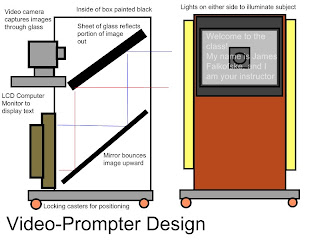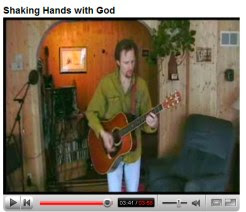
http://youtube.com/watch?v=E1ldL42KKUs
shows a video that I shot with a $250 video camera for my friend Chris Snow, who is a singer/songwriter. We both have more time than money, so we avoided the professional video crew and did it "homebrew."
The video footage took about 4 hours to shoot, and then about another 10 hours to edit, using Adobe Premiere Elements (academic price $65 from www.academicsuperstore.com ).
The most difficult part was getting all the various video clips "in-sync" with the music.
The quality of the results posted on YouTube are not very good compared to the actual file that we rendered. However, hosting your videos on YouTube is free (free account and no bandwidth charges).
Granted, this video does not have the aesthetics of a major music video, but it does a pretty decent job of getting the visual and auditory information tied together. And, the total cost of the "setup" was just over $350 (including the cost of a tripod for the camcorder). Typical charges for production are $1200 per finished minute of video (or about $4800 for this 4 minute video).