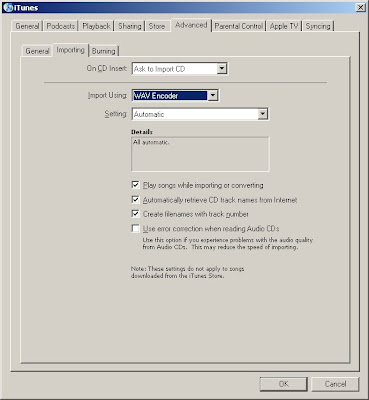Sure, iPods and MP3 players can be used to listen to content in face-to-face, hybrid, and online courses, but how can students be engaged in learning through use of their portable music players.
Most MP3 players also have a microphone and a recording function - so that you can use the MP3 device as a portable audio recorder.
Here are some interesting uses to consider.
1. Training Health Care ProfessionalsWhat does a normal heartbeat sound like? An abnormal one? What does chest congestion sound like in different areas of the lung? What about common phrases in different languages, such as "where does it hurt?" and "how badly does it hurt, a little, some, very bad?"
2. Interviewing ProfessionalsWhen students interview professionals working in the field, they can gain critical insights into the work roles they will soon be performing. When students record these interviews, they can concentrate more on the professional and using active listening rather that furiously scribbling notes. The recording can be reviewed later to prepare work for the homework assignment.
3. Audio Tour GuideCan't afford to take the class on a field trip? Consider doing a walking tour through the site you wish students to visit and then give your students the audio files along with a map which indicates which audio track is associated with each location at the site.
4. Practice Vocabulary and PronounciationOhhh... those latin roots, prefixes, and suffixes. Remembering them and learning to pronounce them can cause fits! Students can take advantage of using MP3 players in learning any language or vocabulary list.
5. Watch YouTube Videos and Photo AlbumsMany MP3 players also can play MP4-format videos and display JPG-format photos. There is a free online site which allows you to download iPod style versions of online videos at
http://converttube.com/6. Research Via PodcastsThere are thousands of free, educational podcasts available as free subscriptions through iTunes. A quick search through the iTunes Store may expose you to some great supplementary (or required?) sites to which students can subscribe for additional course content.
7. Student Presentations Students who would otherwise present a PowerPoint or other presentation in front of a classroom could record their presentation and send the instructor and other students their PowerPoint and audio file. Viewers could click through the presentation as instructed, and audience members could provide feedback through posts on a discussion board or blog connected to the student's presentation.