- Overexplain everything
Students can always skim materials, but they can't comprehend what you were "thinking" when you were writing unless you are specific and comprehensive. - Provide specific examples / samples
Students will use samples and examples as benchmarks, and this also helps ensure that students understand any special formats, designs, or structures you expect in your assignments. - Author content in small “chunks”
Creating your content writings topic-by-topic makes it easier to shuffle if the publisher releases a new version of the textbook. Also, it makes it easier to modify assignments, resources, and website URLs if they are stored in smaller, separate documents (rather than contained within a larger content writing). - Author content to be time-insensitive
It is best to use your NEWS area of your course site to link to specific time-sensitive materials (website links, for instance). Doing so will limit the numbers of materials that will need to be updated each term - Accessible formats
Make sure to caption all photos and graphics and transcript all audio and video segments. For more information about accessibility, view the site http://www.w3c.org/wai/ - Note requirements in catalog and Week 1
If you expect students to own and know how to use Microsoft Word 2007, make sure that you state it in writing in catalog and course schedule notes (students should be aware of your expectations and requirements before they sign up for the course). It is recommended that you publicly post your course syllabus; doing so will allow students to fully understand your course policies and expectations prior to registration.
Tuesday, November 06, 2007
Critical Design Factors in Online Course Structures
Sunday, September 30, 2007
More Great Video and Audio for Instructors
They have made available a large number of video and audio segments available to the public. Curriculum guides are also available for instructors.
Check out the page for educators, and then click the TV/RADIO tab to begin exploring the media content.
KQED.ORG
Monday, September 24, 2007
Video Feedback with $100 Point and Shoot Camera
In the following video clip - my best friend Chris Snow came up with some music for lyrics I had previously sent him. He's squashed down the video to about 4MB so that he could send it through email - but his $100 camera actually renders pretty good video and audio when uncompressed.
Consider this as a great way that you could give feedback to students on projects and papers. What about students using video for collaborations and peer critiques (as demonstrated here)?
Incorporating video technology into your online class does not need to be expensive or complicated.
Click on the picture to launch the video feedback file.

http://www.metrorichmedia.com/pods/AmericaElectionSong.mpg
American Election Song
Lyrics by James Falkofske
Music by Chris Snow (http://www.snowtunes.com/)
There are times when I question, what is right and what is wrong
But in this presidential election, I’m just prayin we can get along
There are too many problems, that aren’t just red or blue
Gotta find a uniter, a leader who can pull us through
A-mer-i-ca, A-meri-ca, A-meri-ca
Open up your arms, and embrace the world
A-mer-i-ca, A-meri-ca, A-meri-ca
We all live on this one blue marble, just a fly speck in the universe
Global warming, ozone depletion, oil energy becomes a curse
Making babies, making buildings, making vehicles without restraint
We believe the patient is thriving, even though the pulse is getting faint
A-mer-i-ca, A-meri-ca, A-meri-ca
Open up your eyes, and save the world
A-mer-i-ca, A-meri-ca, A-meri-ca
We no longer love our neighbors, we make no effort to connect as friends
And our children become strangers, watching T-V from birth to Depends
We build our private castles, becoming prisoners within the walls
If we need to talk to a fam-i-ly mem-ber, we grab the cell to place the call
A-mer-i-ca, A-meri-ca, A-meri-ca
Open up your hearts, and love the world
A-mer-i-ca, A-meri-ca, A-meri-ca
What will our great-grand-chil-dren, think of what we leave be-hind
Mortga-ging our whole exist-ence, acting as though we lost our mind
Instead of working sixty-hours, and falling asleep in-front of the television set
Reduce, re-use, recycle, and live within the pay we get
America, America, let’s save the future, from our selves
America, let’s lead the way again
America, America, America
Open up your minds to another way
America, America, America
Friday, September 21, 2007
New Free Music Service with a 30-day "hitch"
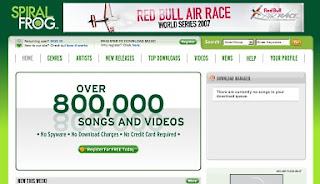
http://www.spiralfrog.com/
As quoted from the SpiralFrog website:
SpiralFrog is an ad-supported Web site. We sell ads on our pages to advertisers who want to talk to you. And we give the majority of that advertising revenue to the music publishers and labels who own the music you're downloading.
Most of our song and video downloads take a short, consistent amount of time to complete, during which we encourage you to keep discovering new areas of the Web site. Every page you visit allows us to serve more advertising, thus building the revenues we can pay to the content creators.
We do NOT ask you for a credit card. But we do ask for your time and attention. And, for that, we thank you…
You are required to log in every 30-days to keep your account active, and there are currently no limits to the number of songs you can download. If you fail to renew your membership every 30 days - your files become inaccessible after a total of 61 days. And -- SpiralFrog is sharing advertising revenues with music publishers -- so everyone wins (advertisers get verified exposure, publishers and musicians get paid, and users get free music and video).
This is a great concept that is likely to catch on with users.
Tuesday, September 11, 2007
UPDATED - Video Prompter Macro Script for Word
In Microsoft Word 2003, go into TOOLS > MACROS > MACRO > EDIT (an existing macro) and then paste in the script to the new "computer coding" window that appears. Then do a FILE > SAVE on that window and close.
To run the script, you go back into TOOLS > MACROS > MACRO > (name of your macro) > RUN.
For more information, consult Microsoft's tutorial for Word 2003 at:
http://office.microsoft.com/en-us/word/HP051894201033.aspx
Here is the updated script I have for Word that serves as a Video Prompter.
The features now include:
- Choose the scroll speed
- Choose the font size
- Automatically change to screen-width document display
- Automatically change to white font on black background
Sub DownBit()
' Created by James Falkofske
Dim PauseTime, Start, Finish, TotalTime
Dim i, iMax As Integer
Dim i1, i2, i3, i4 As String
Dim fTiming, fFontSize As Double
i1 = InputBox("Enter number of Lines to Move", _
"Teleprompter Motion", 100)
iMax = CInt(i1)
i2 = InputBox("Enter Delay seconds between moves", _
"Movement Timing", 0.35)
fTiming = CDbl(i2)
i3 = InputBox("Enter the font size in points", "Font Size", 32)
fFontSize = CDbl(i3)
With Selection.PageSetup
.LineNumbering.Active = False
.Orientation = wdOrientPortrait
.TopMargin = InchesToPoints(0.5)
.BottomMargin = InchesToPoints(0.5)
.LeftMargin = InchesToPoints(0.5)
.RightMargin = InchesToPoints(0.5)
.Gutter = InchesToPoints(0)
.HeaderDistance = InchesToPoints(0.5)
.FooterDistance = InchesToPoints(0.5)
.PageWidth = InchesToPoints(8.5)
.PageHeight = InchesToPoints(11)
.VerticalAlignment = wdAlignVerticalTop
.TwoPagesOnOne = False
End With
ActiveDocument.Background.Fill.ForeColor.ObjectThemeColor = _
wdThemeColorText1
ActiveDocument.Background.Fill.ForeColor.TintAndShade = 0#
ActiveDocument.Background.Fill.Visible = msoTrue
ActiveDocument.Background.Fill.Solid
Selection.WholeStory
Selection.Font.Size = fFontSize
Selection.HomeKey Unit:=wdStory
ActiveWindow.ActivePane.View.Zoom.PageFit = wdPageFitBestFit
For i = 1 To iMax
PauseTime = fTiming ' Set duration.
Start = Timer ' Set start time.
Do While Timer < Start + PauseTime
DoEvents ' Yield to other processes.
Loop
'Move down a small scroll increment
ActiveWindow.ActivePane.SmallScroll Down:=1
Next i
End Sub
Monday, August 13, 2007
A $250 Video Camera and Lots of Time
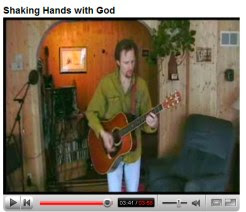
http://youtube.com/watch?v=E1ldL42KKUs
shows a video that I shot with a $250 video camera for my friend Chris Snow, who is a singer/songwriter. We both have more time than money, so we avoided the professional video crew and did it "homebrew."
The video footage took about 4 hours to shoot, and then about another 10 hours to edit, using Adobe Premiere Elements (academic price $65 from www.academicsuperstore.com ).
The most difficult part was getting all the various video clips "in-sync" with the music.
The quality of the results posted on YouTube are not very good compared to the actual file that we rendered. However, hosting your videos on YouTube is free (free account and no bandwidth charges).
Granted, this video does not have the aesthetics of a major music video, but it does a pretty decent job of getting the visual and auditory information tied together. And, the total cost of the "setup" was just over $350 (including the cost of a tripod for the camcorder). Typical charges for production are $1200 per finished minute of video (or about $4800 for this 4 minute video).
Thursday, August 09, 2007
Video Prompter Design
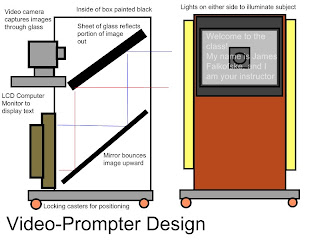 I am working on the design of a video-prompter that can be used to help faculty record videos.
I am working on the design of a video-prompter that can be used to help faculty record videos.The problem with most designs for video-prompters is that the one-way mirror used "reverses/flips" the text (it gives a "mirror image"). This creates a great deal of difficulty because special "teleprompter" software must be used to reverse the image so that it appears correctly to the narrator/subject.
In this design, I am creating a "periscope" which uses a mirror to flip the image once (upward) and then a piece of regular glass to again flip the image (outwards). When the interior of the box is painted black, the plain glass acts as a false-mirror -- giving back a reflection from the surface.
At the same time, the video camera shoots through the plain glass toward the subject.
Because the image the subject sees is the same that is coming from the monitor, ANY content can be used on the teleprompter window.
This means that faculty can use PowerPoint slides, scripts, websites, or news articles as their "source materials." In addition, the script window can be resized to a portion of the screen and a "video monitor" window of the recording can be shown (so the instructor can see themselves while recording in a "picture-in-picture" type of setup).
If and when I build this, I will take some photographs and post a sample video of the unit in action.
Sunday, August 05, 2007
Cheapie Teleprompter Using Microsoft Word
One of the problems with scripts is that they are hard to "scroll" in timing with the recording. This creates stumbles and fumbles on the recording.
I've written a quick MACRO for Microsoft Word which allows the user to enter in a couple basic parameters, and then their script will automatically scroll at the speed they enter.
To complement this, I suggest that this be used on a laptop positioned about 5 to 7 feet away from the subject (at the camera position) and that 36-point font be used with page margins set to 0.3 inches (which gives maximum "display" of the text on the computer monitor). This will help avoid the subject's eyes from "darting back and forth" noticably as would happen if the user were closer to the laptop screen and the letters were smaller.
Here is the code:
Sub DownBit()
' DownBit Macro
' Autoscroll Window
Dim PauseTime, Start, Finish, TotalTime
Dim i, iMax As Integer
Dim i1, i2 As String
Dim fTiming As Double
i1 = InputBox("Enter number of Lines to Move", _
"Teleprompter Motion", 100)
iMax = CInt(i1)
i2 = InputBox("Enter Delay seconds between moves", _
"Movement Timing", 0.35)
fTiming = CDbl(i2)
For i = 1 To iMax
PauseTime = fTiming ' Set duration.
Start = Timer ' Set start time.
Do While Timer < Start + PauseTime
DoEvents ' Yield to other processes.
Loop
'Move down a small scroll increment
ActiveWindow.ActivePane.SmallScroll Down:=1
Next i
End Sub
Friday, July 13, 2007
Burks Oakley and Ray Schroeder: Top 20 Technologies
Burks Oakley and Ray Schroeder created a list of Top 20 Technologies.
This is a great compilation of sites! I've added a brief description of the functions/services each site provides.
- Blogger http://blogger.com/
blog (digital diary) site - PBWiki http://pbwiki.com/
wiki (online collaborative webpage that groups can edit, similar to WikiPedia) - Podomatic http://www.podomatic.com/
podcasts (user-created "TV/Radio station" in which users create and delivery their own online video and audio programming) - Flickr http://www.flickr.com/
photo-sharing site - Google Docs http://docs.google.com/
collaborative word-processing and spreadsheets - Google Calendar http://www.google.com/calendar/
collaborative calendar allowing users to share schedule and events with others - GooglePages http://googlepages.com/
web page creation and hosting using built-in WYSIWYG editor - Del.icio.us http://del.icio.us/
public bookmarking of webpages; tagging of pages to quickly find similar content - MySpace http://www.myspace.com/
social-networking software allowing personal profiles and "about me" information - Citizendium http://www.citizendium.org/
online and "reliable" encyclopedia using expert editors to write and review content - YouTube http://www.youtube.com/
free video clip hosting service encouraging users to post original videos plus video-clip (webcam) feedback to other users - Gliffy http://gliffy.com/
create flowcharts, process diagrams, and room layout diagrams (similar to Microsoft Visio) - Skype http://www.skype.com/
Voice Over Internet Protocols (VOIP) - allows computer-to-computer phone calls for free, or computer to land-line and "voice-conferencing" (up to 10 lines) for modest expense ($29.99 per year for unlimited calling; additional SkypeIn number for $60 per year allows a "phone number" for land-lines to call your computer/voicemail) - Kartoo http://www.kartoo.com/
Visual-based web search engine, showing results in spatial diagrams with interconnecting web-lines - Elluminate vRoom http://www.elluminate.com/vroom/
Web conferencing/collaboration with up to 3 individuals (free) - Second Life http://www.secondlife.com/
Virtual world in which you create a character and interact with other characters - Odeo http://www.odeo.com/
Audio podcast hosting site allowing users to post music, lectures, and audio shows. - Digg http://www.digg.com/
Dynamic news site. Stories "rise in the ranks" depending upon how many users "digg" that story. - Xdrive http://www.xdrive.com/
online backup site to securely store up to 5GB of content (photos, video, music, documents) - zoho http://zoho.com/
online-based office suite (similar to Microsoft Office / Open Office) which also includes tools for Wiki, project planning, and web conferencing
Thursday, July 12, 2007
Sunrise on Lake Superior

Today wraps up the D2L Fusion 2007 conference. It has been an excellent event! (Fusion07D2L)
The key inspirations I am taking away are to:
- Make stronger pushes to have students create materials in accessible formats (especially for group and peer-review learning activities).
- Make smarter use of common-documents inside "learning object repositories."
- Create libraries of "sample media" that faculty can use in creating course content and learning objects.
- Encourage better institution-to-institution sharing of resources and training materials.
Tuesday, July 10, 2007
D2L 2007 Fusion conference in Duluth

This image is a night shot taken of Lake Superior from Duluth.
I have found a few great tips from the D2L 2007 Fusion conference being held at Duluth.
Here are a few items to share.
Begin each online course with students writing an e-biography which includes who they are, where they came from, what they've done, what they plan to do, and what they enjoy.
This will help build community at the very start of the course, and it is a great ice-breaker that helps the instructor identify backgrounds of students.
Student e-folios are rarely accessed by businesses, and therefore, there is less of a need for a campus to "host" the content. It might be a better strategy to have students build and post content in "off-campus" tools and then use the "campus e-portfolio" as a database with sets of links to objects and assets that likely exist off-campus.
Students need to be made aware of how to create accessible documents - so that peer review activities allow all students to access and use the content created by others.
Some of the features is proper document organization and use of structures.
Monday, July 02, 2007
Virtually There!
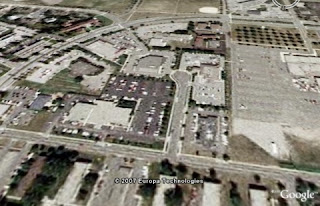
Campus Virtual Tours seem to be a hot item.
Not only do they help prospective students get familiar with the layout of major buildings, but they can also help communicate the personality and priorities of a campus.
Here are some sample sites that each provide a different method of delivering the virtual tour experience.
- Central Michigan University - Video Segments (Quicktime) on Faculty Relationships, Student Organizations, Volunteer Center, Technology, Internships, and Student Activity Center
http://www.cmich.edu/videotour.aspx - MIT - 3D Map of campus with clickable "yellow dots" for more information about specific locations
http://web.mit.edu/vrtour/index.html - University of Nottingham - Video Introduction, plus 360-degree panorama views of sites around the campus (might be interesting to do inside of labs/classrooms)
http://www.nottingham.ac.uk/virtual-tour/introduction-to-university.html
http://www.nottingham.ac.uk/virtual-tour/lakeside_arts.html - University of Northern Iowa - 3D Map, allows you to click on buildings to see more information about that site.
Additional photos for interior views, and then video clips explaining a feature of the site.
http://www.uni.edu/infosys/tour/
http://www.uni.edu/infosys/tour/maucker.shtml - Franklin & Marshall College - Has an interactive map as well as "Guided Tours" (4 series of videos, each featuring a different "student guide")
http://admission.fandm.edu/tour/ - Fashion Institute of Design & Merchandising - Los Angeles -- Bottom of page has several different views of the design studio, using an interesting interface
http://www.fidm.edu/about/campuses/los-angeles/design-studio/index.html
Tuesday, June 19, 2007
eLearning Games and Simulations (wrap-up)

I had the great privilege of attending the eLearning Games and Simulations workshop on May 24th, 2007 in Bloomington, Minnesota.
The session handouts are posted at: http://www.mngts.org/elearning07games/ - and I am placing the link here as a reminder to myself as well as a method to pay tribute to the many great presenters I met during the workshop.
To the right is my current avatar in SecondLife.
New Logo in 5 Minutes
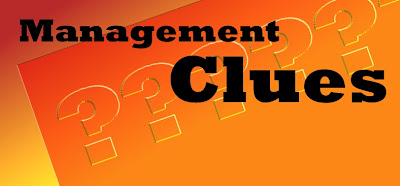
Eariler I had introduced the Paint.Net image editing software (available at http://www.getpaint.net/ ).
With that tool, I was able to create a logo for one of my class podcast sites in only 5 minutes.
You can easily create text-based graphics for you site as well using a small amount of color, some interesting fonts, and some rotated backgrounds. Here are the steps!
- Create a gradient background (I chose red to yellow). This will be LAYER 1 -- the bottom-most layer.
- Add a new layer (Layer 2).
- On Layer 2, create a series of large question marks.
- Select ALL on Layer 2 and choose the EFFECTS > EMBOSS.
- On Layer 2, choose the ADJUSTMENTS > CURVES and modify the TRANSFER MAP > RGB to add color back into the gray emboss effect.
- On Layer 2, choose LAYERS > ROTATE/ZOOM to turn/rotate the question marks to slightly overlay the original gradient background (Layer 1).
- Add a new layer (Layer 3), and use the text tool to create the word "Management." Separating out words into different layers makes it easier to size and place each word.
- Add a new layer (Layer 4), and use the text tool to create the word "Clues."
- Move the elements on each layer to the locations that seem pleasing.
- Save the FULL layout file (Paint.Net format).
- Click on the topmost layer (Layer 4) in the Layers tool and then use the LAYERS > MERGE LAYER DOWN operation (this blends two layers into one). Continue this operation until there is only one layer left.
- Use the IMAGE > RESIZE command to get the graphic to the precise size needed on the web (remember that earlier we saved a full-size version - so this version should be as small as possible).
- Use FILE > SAVE AS > [SAVE AS TYPE: JPEG] to store the file in a web-ready format.
Free PDF Export in OpenOffice
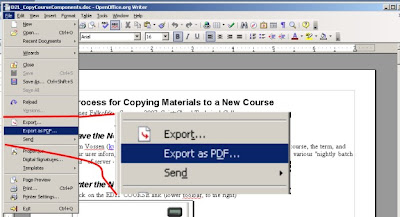
I will often work with faculty who do not have Adobe Acrobat Professional installed on their office or home computers.
However, most of the time, the documents that faculty need to create as PDF files are version of Microsoft Word, Excel, or PowerPoint files.
The open source software suite OpenOffice is a near-clone of Office 2003, but only better. In addition to being able to read and write Microsoft Office formats, OpenOffice also allows the user to
EXPORT as PDF files (for use with the free Adobe Acrobat Reader) as well as the ability to export to well-formed HTML files and images that can be uploaded into online course management systems (such as Blackboard and Desire2Learn).
The download is free!
http://www.OpenOffice.org
Thursday, April 19, 2007
Another Great, Free Photo Editor
However, there are some shareware, open source, and freeware applications out there that will satisfy the needs of most instructors.
Bring us Paint.Net, which is a very easy to use image editor with many of the same menus and tools as found in PhotoShop. The software is "freeware" as initially developed by an undergraduate student for a course project.
What I really like is the support for layers and layer blending (transparency levels), since this makes the work of retouching photos and graphics much easier.
Wednesday, March 28, 2007
Desire2Learn Fusion Conference
Fusion
2007
The Desire2Learn 2007 Fusion conference is being held July 8-12, 2007 in Duluth, Minnesota, and it is being co-hosted by Lake Superior College and the University of Wisconsin-Superior.
Early Bird Registration is $425 - must be registered before May 4th, 2007
For more information, check out the D2L Fusion Conference Home Page
Sunday, March 25, 2007
Excel shortcuts
Excel has some shortcuts.
TAB key
TAB = move to next cell to the right
SHIFT+TAB = move to the next cell to the left
ENTER key
ALT + ENTER = create a line-break in the same cell (start a new line)
CTRL + ENTER = fill the highlighted range with the current entry
SHIFT + ENTER = move to the cell above
CTRL key combinations
CTRL + R = Fill to the right
CTRL + D = Fill down
CTRL + F3 = Define a name
CTRL + K = Insert a hyperlink
CTRL + Z = Undo the last action
CTRL + ; = Enter the current date
CTRL, SHIFT + : = Enter the current time
Single keys
ESC = cancel the current cell entry
HOME = move to the beginning of the line
END = move to the end of the line
F4 = repeat the last action
Thursday, March 22, 2007
Video Shooting Tips
The suggestions include:
- Using of a tripod for your video camera,
- Having simple backgrounds,
- "Filling the frame" with your subject,
- Lighting your subject from the side, and
- Ensuring against continuity errors in outfits, hairstyles, lighting, etc.
Monday, February 12, 2007
Sources of Video and Audio
Video Sources
Annenberg Foundation Media - http://www.learner.org/
PBS podcasts - http://www.pbs.org/podcasts/
NASA Video - http://www.nasa.gov/multimedia/
videogallery/index.html
U.S. Govt. Podcasts - http://www.usa.gov/Topics/Reference_Shelf
/Libraries/Podcasts.shtml
SBA Podcasts - http://www.sba.gov/tools/
resourcelibrary/Podcasts/index.html
Audio Sources
Podcast Networks - http://www.podcast.net/
National Inst. of Health - http://www.nih.gov/news/radio/
Climbing the Ladder - How to interview for a job.Podcast from BusinessWeek at:http://www.businessweek.com/mediacenter/
podcasts/climbing/current.html
Direct download link: http://www.businessweek.com/mediacenter/qt/podcasts/
If you are interested in listening to Podcasts related to business issues, you can visit
National Public Radio at:http://www.npr.org/templates/topics/
topic.php?topicId=1006
Minnesota Public Radio at:http://minnesota.publicradio.org/collections/economy/
Wisconsin Public Radio at:http://www.wpr.org/webcasting/archives.cfm (Joy Cardin, Kathleen Dunn, and Ben Merens)
BusinessWeek Online at:http://www.businessweek.com/search/podcasting.htm
Podcast Alley - Business at:http://www.podcastalley.com/podcast_genres.php?pod_genre_id=10
PodOMatic - Business at:http://www.podomatic.com/search/directory/Business
Tuesday, January 30, 2007
Serving Up Video on YouTube
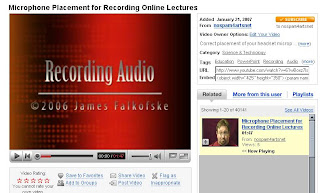
YouTube.Com is a free site that you can use to host video content for your course.
The video content is streamed out to the user in an Adobe Flash file (meaning that users cannot easily download and store your materials). There is no limitation on the number of videos that you upload, and you have the ability to delete videos any time you desire.
The limitations on file size are that videos must be less than 100MB and shorter than 10 minutes. These restrictions are not that troubling, because you can always take a longer sequence and cut it into smaller pieces.
As you post new videos, they automatically are loaded in LIFO order (last in, first out) - so that your more recent additions are at the front of the list that viewers can access.
The one frustration is that the audio and video can fall out of synchronization (synch). This is a result of the conversion to Flash; it is a known issue and not one that you can easily control. Some people find this extremely distracting (especially those who might be hard of hearing and rely upon mouth position to help discern words), but most users will not find it too bothersome.
As a demonstration, I've uploaded a couple videos (my profile site is http://www.youtube.com/profile?user=nospam4artsnet ).
You can watch one of my videos (on how to get ready for recording audio using a computer headset microphone) by going to the link at:
http://www.youtube.com/watch?v=61wBoxz7lsg
Sunday, January 21, 2007
Mental Engineering and AdCritic
Mental Engineering
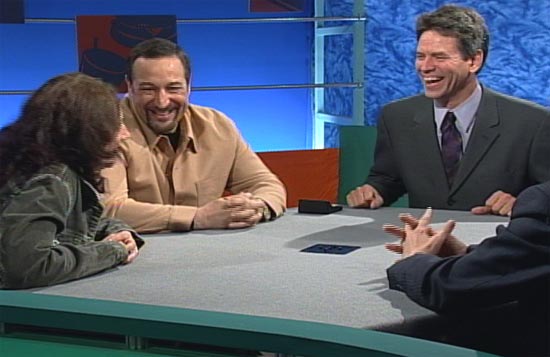
Studio shot - image link from MentalEngineering.com
Over the weekend, I had the honor and privilege of attending the taping of 2 episodes of the show Mental Engineering - which broadcasts on public television in about 100 markets. This show is GREAT! I was already a big fan before I had a chance to see the live recording.
John Forde (pronounced four-dee) is the host, and he brings together professors, comedians, and celebrities to discuss the psychological, social, and political aspects/impacts of nationally released television commercials.
The show runs on Channel 17 Saturdays at 9PM, and also intermittently on Channel 2 on Sundays at 11:30PM.
More information about the show is at: http://www.mentalengineering.com/index.html
John also provide a "lesson plan" for graduate level students in social psychology. Information is at: http://www.mentalengineering.com/class.asp.
If you have interests in advertising or marketing, then you should definitely get involved in watching this show and telling your local public television affiliate to keep the show in its line-up. John is also looking for financial support - so if you come to love the show, consider a tax-deductible donation.
To see some low-resolution video clips from the show, you can visit YouTube.com and search for the user profile of JohnForde (http://www.youtube.com/profile?user=johnforde)
AdCritic.Com
Another great site, if you are interested in advertising, is AdCritic.Com and their companion magazine Creativity. This is a paid-subscription site, and it is pricey (they have a 12-month special for $99),
but when it was a free service, I found it to be one of the BEST resources regarding advertising from across the world (print ads as well as full-clips from television ads).
Saturday, January 13, 2007
Interview with Steve Creason, MIS
 This is the second interview in the podcast series.
This is the second interview in the podcast series.Assistant professor Steve Creason shared his views about Management Information Systems and the changing roles of work. Our conversation was so interesting that it went much longer than expected. Therefore, you get TWO podcasts in one (each about 20 minutes).
MCpodcast_02Creason1 (streaming MP3)
- 1:45 How much technology and how much management?
- 2:52 You have to understand Profit and Loss!
- 4:36 You need a lot more business education than you need technology education.
- 5:28 Outsourcing
- 8:10 You want to concentrate on your core business.
- 9:15 What's important data, and what's less important data?
- 10:35 Government makes decisions based on consensus....
- 11:30 On the verge on a shift in the way our economy works.
- 13:00 We need to teach managers to manage by task rather than by hour.
- 15:30 Remote work in a team environment.
- 17:00 Getting managers and professors to teach to the capability of the technology.
MCpodcast_02Creason2 (streaming MP3)
- 0:45 No longer tethered to the desk.
- 2:35 Being "on call" through technology.
- 3:40 Managing by time causes the problem.
- 5:30 Working class has easier.
- 6:30 Preserving the knowledge capital with an aging population.
- 7:30 McDonalds' expert systems
- 9:08 Knowledge narratives
- 10:00 Company historians.
- 12:00 Managing a company versus managing customer expectations.
- 17:14 No one knew what Enron did.
- 18:30 How much does it cost to keep your customers?
- 21:10 The biggest failure in online.
- 22:00 What does eBay really sell?
- 23:00 The MIS program.
Friday, January 12, 2007
Friendlier Discussion Spaces

Moreso, I hope to encourage students to make use of images, sounds, and possibly even video links in their major projects and shared research resources.
Here is a screenshot of the entrance to my discussion area.
In D2L, you can add images into your discussion topics by using the HTML Editing Tool for composing the forum descriptions and then using the image tool to UPLOAD A NEW IMAGE (that will appear in the page).
WARNING!!! If you are using D2L, make sure that the files saved into D2L have no space characters or other punctuation symbols in their file names. Use of the ampersand (&) gets especially rough. "Just say no!"
Similar use of images can also be placed into descriptions for the Dropboxes, Grade Items, and Quiz descriptions and questions.
Please make sure that any image you are using is well captioned and/or contains appropriate ALT text in the IMG tag.
Easy Course Images

Cheap and Easy 3D for Online Courses
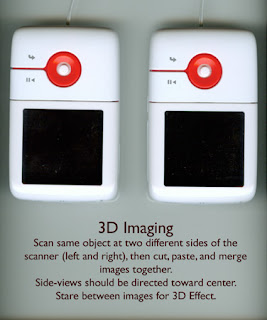
Super Phone! The New Educational Toy!
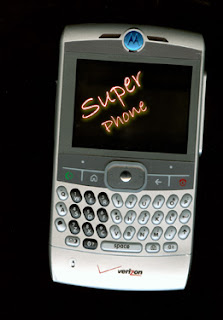
Thursday, January 04, 2007
Free, online webcasts from UC Berkeley
If you're wondering how podcasts can be incorporated into your course site, check out the University of California-Berkeley webcast link above. The site offers podcasts both for classes and for events that have occured on the campus. You can download individual podcasts or subscribe using an RSS feed (to iTunes or other RSS scrape).
For the events, there are also video casts (vodcasts). This site shows an appropriate use of media. The production values are modest and the media content is compressed to reasonable sizes.
The one shortcoming is the lack of text-transcripts of materials. There are still needs for academia to have access to much better speech to text translation software. IBM has completed research and is developing better speech recognition tools, including ViaScribe. Information about this development is available at: http://researchweb.watson.ibm.com/journal/sj/443/bain.html






