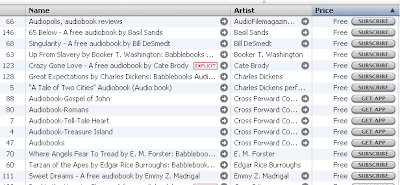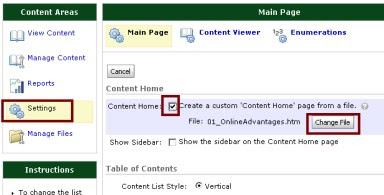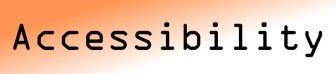THe work-around to getting students prepared for college-level coursework is to enroll students in developmental courses at the same time the students are enrolled in program-based courses. The reason is financial; students need a full load in order to quality for full financial aid, and many students would elect not to attend if they weren't eligible for financial aid.
The problem is that "credit-based" courses have to be charged at "credit-based" tuition prices, which make the developmental classes extremely expensive to take, and even more expensive if the student gets overwhelmed (trying to do a full load of courses while being academically ill-prepared), and some students fail-out of the system. When they do fail-out, they are responsible for paying back the financial aid they have received, leaving the students in a far worse situation than before they come to the campus. Additionally, these students have marks on their transcripts which will limit their ability to be accepted by other institutions.
Developmental classes should be about a student improving their communication and math skills for their own self-benefit, as separate from a program of study. Students should be able to take their developmental courses before they are applying to a program of study -- to ensure they have the root skills which will give them the potential for success in the courses within the programs.
One Possible Solution
Developmental courses could be moved out of the "credit-based" side of higher education and instead be delivered as a customized-training or outreach type of course. These courses should not have a grade, but they should have regular assessments to allow students to understand where they are in their skill development and track their successes and progress.Nothing should end up on a transcript - and students should be able to repeat the developmental courses as much as they need to develop the skills to be successful for collegiate work.
Developmental courses can be designed by a team of subject-matter experts - who are paid to create self-encapsulated learning objects which help students acquire and practice the skills they will need in their future academic programs. If the courses are developed in a careful and thoughtful manner, the course content could "run itself" -- allowing the teacher of the course to leverage his/her time to providing feedback and guidance to students, assessing their progress, and providing additional small-group study sessions online (through web-conferencing).
Students would reflect upon and assess their own progress with the assistance of the instructor. Self-assessments would help students understand where they are placing (on knowledge and skills tests), and the automatic feedback could give students suggestions on which content in the course might be useful to review.
While suggested assignments would be offered - the course has no grade, so the assignments would be optional. Students who are eager to learn will take advantage of the personalized feedback from the instructor, and students who have "life happen" will not be permanently penalized with low marks.
This requires a major mindset change from a community college being an institution which delivers degree programs to one of a college serves the learning needs of its communities.
By separating out the developmental courses "before acceptance" to the college, the side-effects will likely be better retention (students who gain success are likelier to continue), improved rigor (instructors will not feel the need to "dumb down" a course), and better results for all learners (if the instructor does not have to slow content delivery to a developmental level - then all learners can cover content in a broader and deeper manner and use more course time for problem solving and critical thinking.