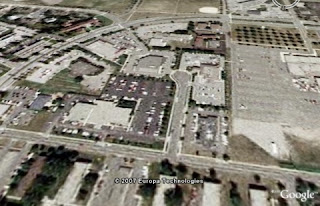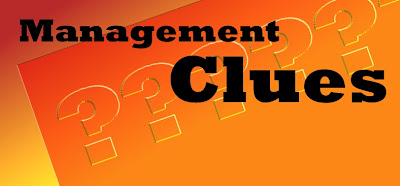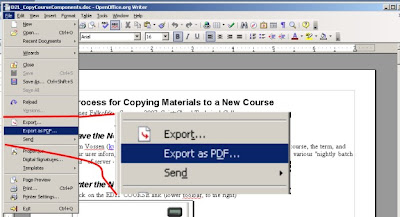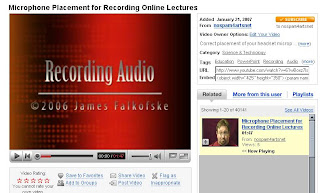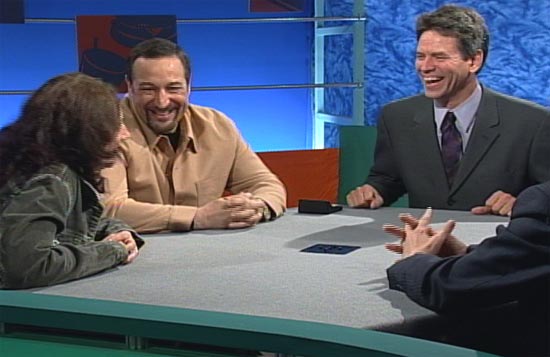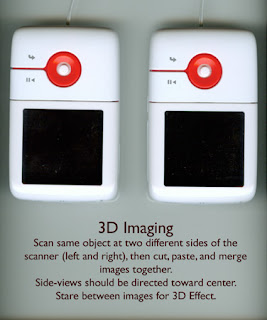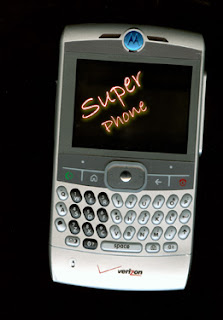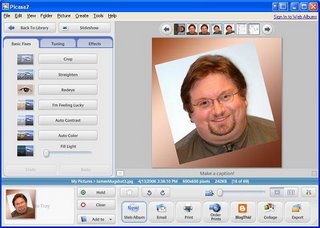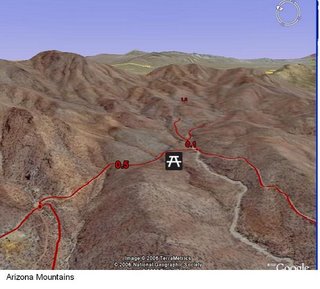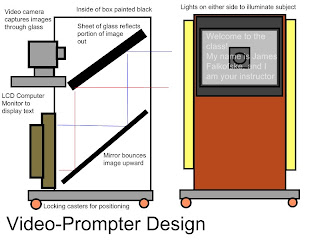 I am working on the design of a video-prompter that can be used to help faculty record videos.
I am working on the design of a video-prompter that can be used to help faculty record videos.The problem with most designs for video-prompters is that the one-way mirror used "reverses/flips" the text (it gives a "mirror image"). This creates a great deal of difficulty because special "teleprompter" software must be used to reverse the image so that it appears correctly to the narrator/subject.
In this design, I am creating a "periscope" which uses a mirror to flip the image once (upward) and then a piece of regular glass to again flip the image (outwards). When the interior of the box is painted black, the plain glass acts as a false-mirror -- giving back a reflection from the surface.
At the same time, the video camera shoots through the plain glass toward the subject.
Because the image the subject sees is the same that is coming from the monitor, ANY content can be used on the teleprompter window.
This means that faculty can use PowerPoint slides, scripts, websites, or news articles as their "source materials." In addition, the script window can be resized to a portion of the screen and a "video monitor" window of the recording can be shown (so the instructor can see themselves while recording in a "picture-in-picture" type of setup).
If and when I build this, I will take some photographs and post a sample video of the unit in action.